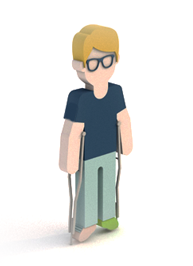
One of the processes whose management is more complicated for SMEs, HHRR department or Teamwork supervisors is employees’ absences and its following effects that they carry on the enterprise activity.
How are absenteeisms managed in aTurnos?
In aTurnos we have a series of functions that will facilitate absenteeisms control and management in teamwork planning:
Furthermore, when creating a type of absenteeism they differ in:
By creating the absence you can define to which role minimum (User Roles) will apply that type of absence. Furthermore, you can choose if you want that type of absence to be requested by the team’s employees (Watch requests and process of requests and changes). There are also absences that can be uploaded directly from the HHRR software, and later it will be inserted in aTurnos. Example: IT (before, you must request it formally to the HHRR department. In a nutshell, those absences with legal nature).
Once the absence is created, you can define which type of restrictions apply on it for obtaining a best management of the daily planning. Example: Not exceeding the total of times a type of absence happened per year (these restrictions can be applied individually, on a specific employee; or to all the employees in the team).